Anyone can browse and cite images from manuscripts in the Homer Multitext Library, including the manuscripts known as the Venetus A, the Venetus B, and U4.
First open the Manuscript Browser, currently found at https://chs75.chs.harvard.edu/manuscripts/index.html?ms=msA. You can always find a link to the browser on the CHS homepage (chs.harvard.edu).
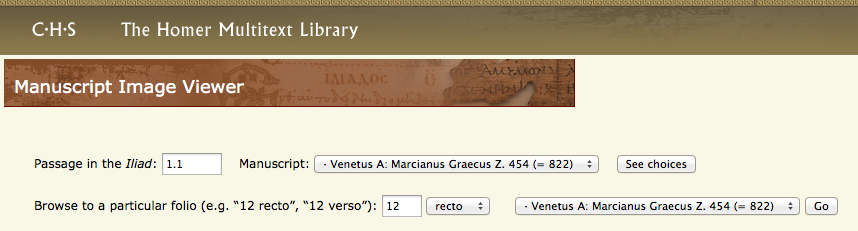
To go to and compare a particular passage of the Iliad in multiple manuscripts
Enter the book and line number you’d like to view in the text box provided. To do this, enter the book number followed by a period and then the line number. For instance for book 6, line 280, enter “6.280” in the text field.
Next, choose “All manuscripts” in the Manuscripts drop-down list.
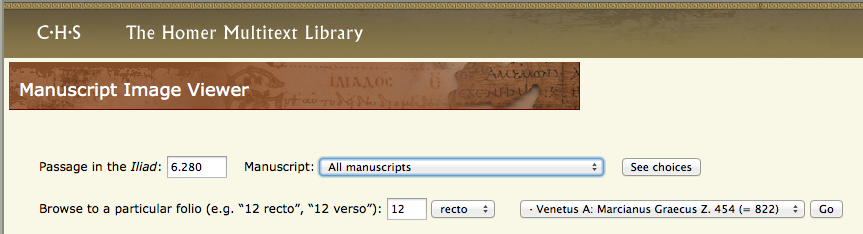
Click the “See choices” button. All manuscripts that contain the requested line will be listed (as shown below).
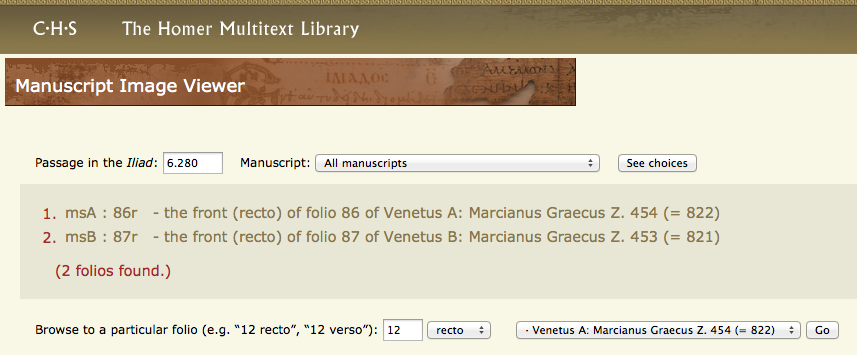
Select the manuscript you’d like to view by clicking on the appropriate link.
This will bring up the image of the folio where the requested line appears.
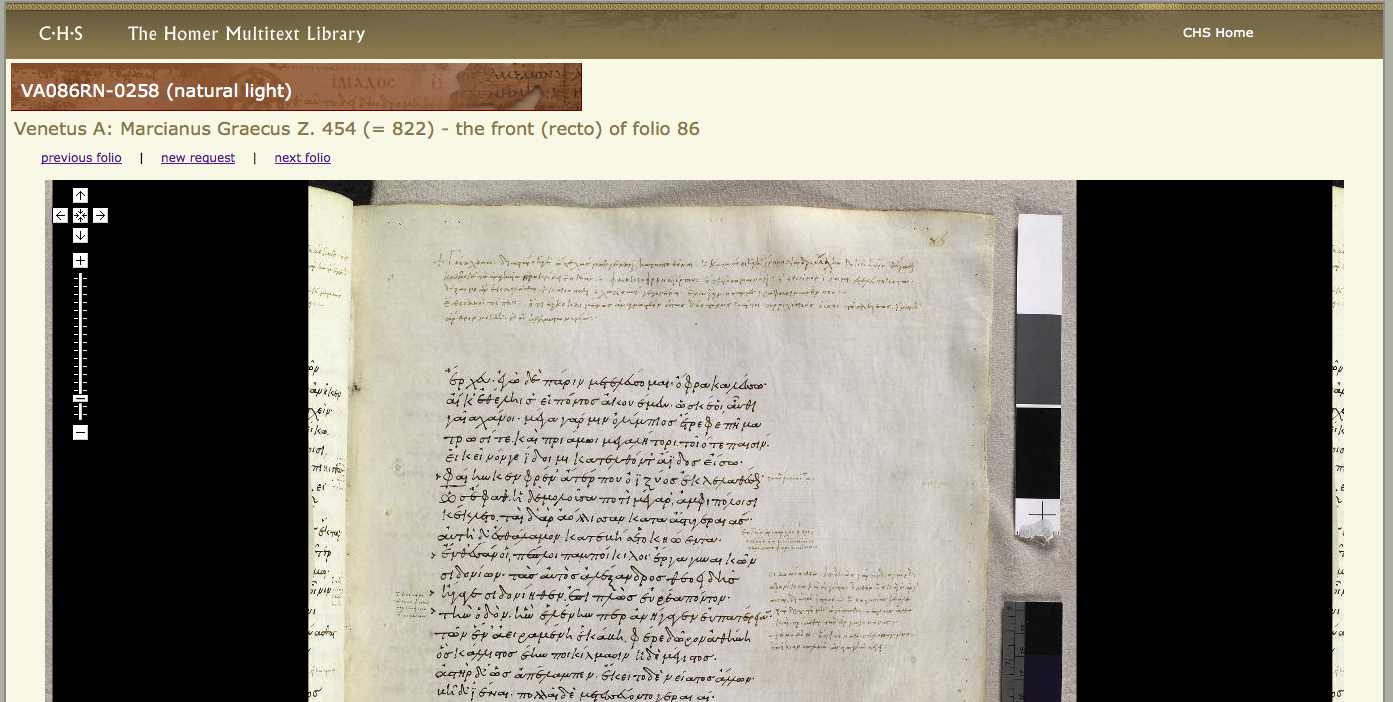
Use the navigation tools in the top left of the window to explore the image. Or click on the image directly to zoom in. You can also grab and drag the image to examine different parts of the folio.
NOTE: If you are looking for the unique identifier for this image to use with the Image Citation Tool, it is found in the brown header near the top left-hand corner of the window. In this case, the identifier is VA086RN-0258.
The entire CITE-URN for this image is:
urn:cite:hmt:chsimg.VA086RN-0258
You can use this URN in the Image Citation Tool to view, select and “quote” a region of interest in a particular folio. Learn more here.
