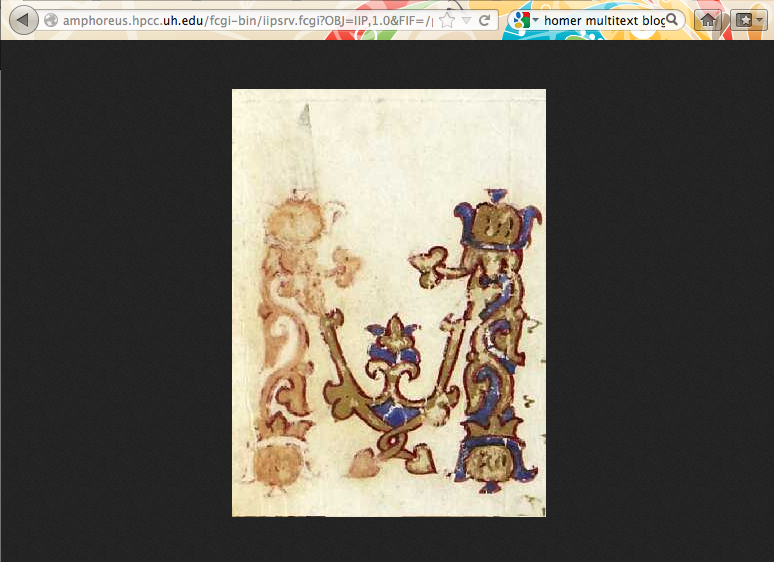Students and researchers can use the HMT Image Citation Tool to “quote” from high resolution images of the Venetus A. This tutorial attempts to provide very practical, step-by-step guidance to help new users create and use quotations from these valuable images. To learn more about how and why you might want to use this tool, see the post by Christopher Blackwell on the Homer Multitext blog.
First locate the URN for the folio you’d like to quote. To learn how to find this URN see the complimentary post on this blog titled “Homer Multitext Tutorial: How to Use the HMT Manuscript Browser.”
Once you have the URN visit the Image Citation Tool online at
https://folio.furman.edu/projects/cite-roi/index.html?w=600&urn=urn:cite:hmt:chsimg.VA012RN-0013
This link takes you to an image of the front (recto) of folio 12 in the Venetus A [Marcianus Graecus Z. 454 (= 822)]–that is, the page containing the first lines of the Iliad in the Venetus A, along with the associated scholia. See Figure 1 below.
The red oval in Fig. 1 highlights the unique identifier for this image. The green oval highlights the full URN for this image.
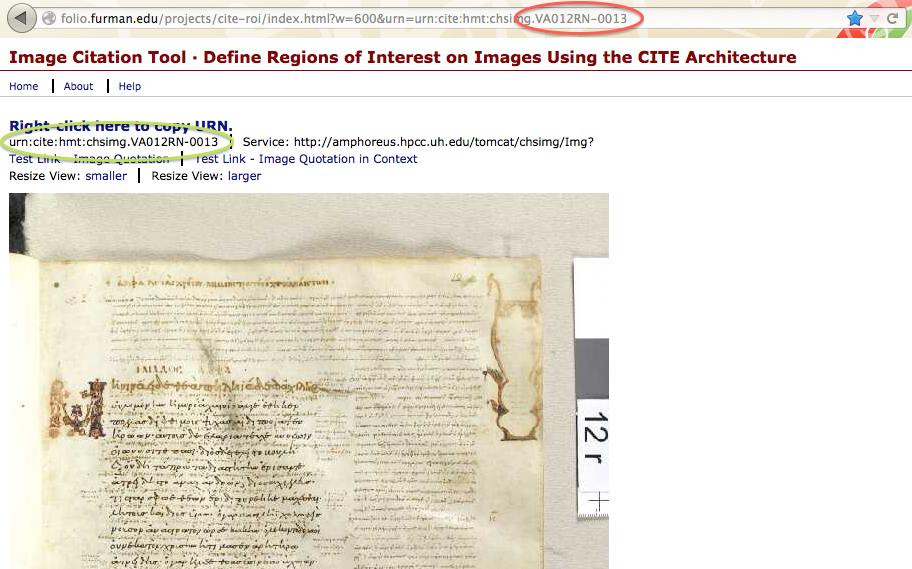
To cite or quote this entire image, simply use the URN.
To cite a specific portion of the image, technically called a Region of Interest, take the following steps. Move your cursor to one corner of your Region of Interest. Press and hold down the left mouse button, while dragging your cursor to highlight the desired area. Release the left mouse button.
Now your region of interest should be selected and marked with a yellow rectangle. For example, in Figure 2 below we have selected the illuminated capital M. (See the yellow rectangle inside the purple circle below.) Note also that the URN citation has changed to urn:cite:hmt:chsimg.VA012RN-0013:0.0583,0.2063,0.105,0.1075 (see the red oval). The numbers after the colon indicate the specific Region of Interest highlighted on VA012RN-0013.
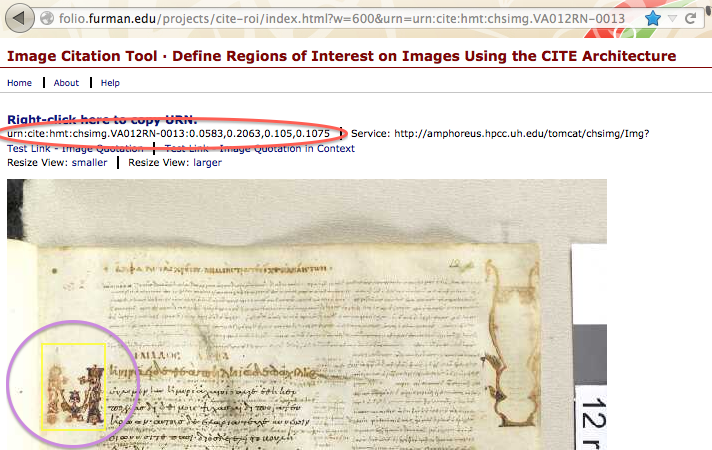
At this point, you can do several things. To copy the link to the image of the Region of Interest, right click on “Test Link – Image Quotation.”(See the red oval in Figure 3 below.) To create and save an image of the Region of Interest, click on “Test Link – Image Quotation” directly below the URN.
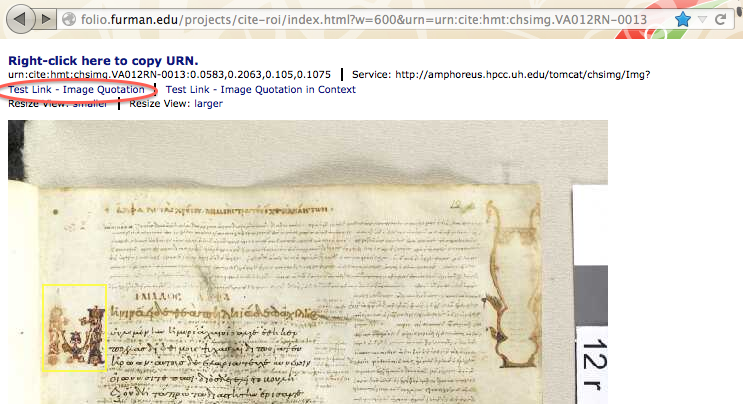
This will bring you to a close up of your Region of Interest (see figure 4 below). To save the image, right click on it, and choose the appropriate menu option (“Save Image As” for Mac).